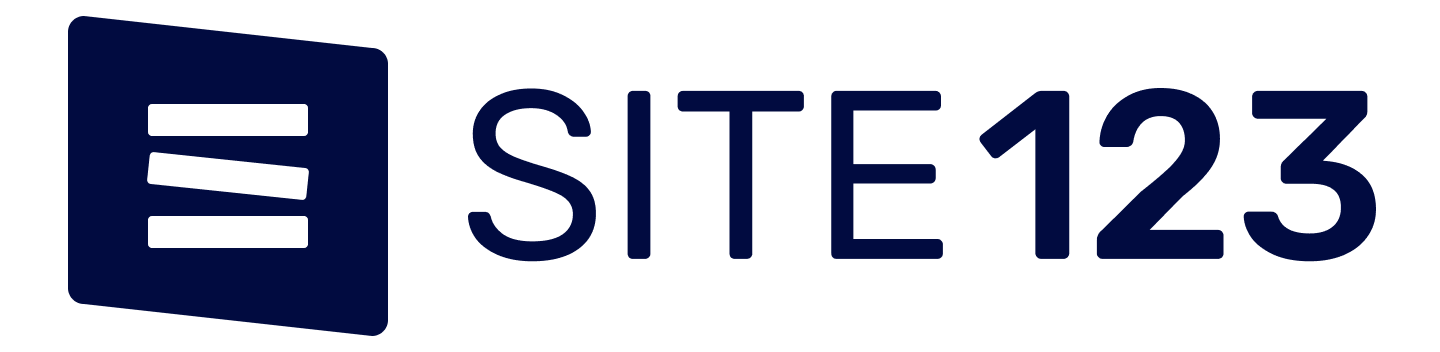ab-wc
You can easily make a website using a smartphone and pc !
ab-wc

using a smartphone and pc easily!
2015/05/13 PC application “AB-Web Creator” release!
Create Guide
Beginner Steps
Account Sign Up
Make a New Site
Basic Plan
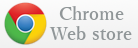
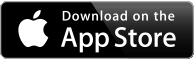

AB-Web Creator is an app that can create easily a full-fledged website by using only smartphone.It is only 5 minutes the time required to create the website.You can create a variety of website. Hobby, circle, business, and more …Though there are a lot of functions only this, the price is so inexpensive!
Since it is possible to update the smartphone and PC, it is very easy.
Basic Plan : $17.99 (in U.S.)
For fees that will apply for each countries, It will be based in the price notation of the App Store or PayPal.
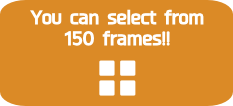

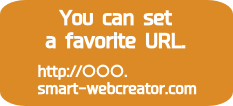





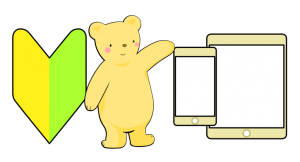
You can easily make a website with only a smartphone
Anyone can make the website of the design which was easily optimized by both PC and smartphone.
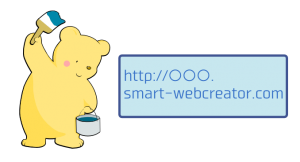
It can be customized to your liking!You can set the favorite URL and choose from among the nearly 150 different designs of the website!
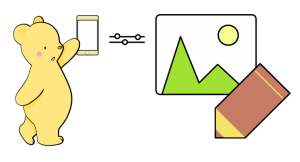
Blog is free to write it! You upload the photograph which you took immediately!Let’s update the blog with a smartphone. Because you can upload the photograph which you photographed immediately, you can offer a fresh topic anytime.
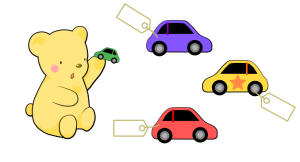
Various functions! The online shop opens out, too.
It keeps the various functions such as a gallery or an inquiry page. Please use it for one article of appeal of the pride.
 Low cost app!!
Low cost app!!We changed the common sense of the website where it cost an expense for both production and administration!
At first, for one week, please try it free.
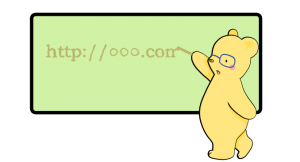

Original Domain Name $23.99 / year (in U.S.)
You can acquire an original domain name. It is recommended for the person who wants to make a higher-grade website.
(URL of Basic Plan)
http://xxx.smart-webcreator.com
>>>(URL of Original domain)
http://www.***.com
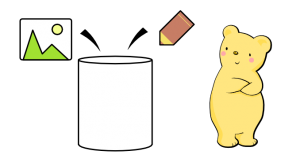 Option for Adding Storage 1GB $9.99 / year (in U.S.)
Option for Adding Storage 1GB $9.99 / year (in U.S.)You can add only that you needs capacity to 1GB each in addition to the 500MB capacity of the basic plan.
It is recommended for those who want to update frequently and blogs who want to up a lot of pictures.
“Smart Web Creator” User Policy
Create Guide
Beginner Steps
Account Sign Up
Make a New Site
Basic Plan
Intermediate Steps
Post Blogs
Add Image to the Gallery
More Features
Senior Steps
Original Domain Name
Opening of Online Store
How It Works?
Account sign up
Account sign up When you use application for the first time, you need sign up. For sign up this app, You need an Email address or a Facebook account. Please perform the sign up the following step. <Sign up by entering the E-mail address> (1) Start the app. (2) Tap the “Create Account” . image (3) Enter your E-mail address, and then tap the “Create Account“. image (1) (4) You receive an E-mail from app support, and check the pass code described in the E-mail text. IMG_0068_編集 (5) Please return to the app. Then enter the pass code and tap “Login“. image (2) <Sign up for Facebook account> (1) Please start the app. (2) Please tap the “Login with facebook” . image FB1 (3) The screen switches dialog requesting permission to use the Facebook account, or leave. Please tap or “Allow” or “OK”. IMG_0243 example:What to do if the following dialog box came out (only iOS) (1) You tap the “OK” button to close the application once by pressing the Home button. (2) Please Tap the “Facebook” in “Settings” of your device. (3) Please turn on the “Smart Web Creator” of “App to allow the use of the account”. (4) Start the application again, and then tap the button “Login with Facebook”. FAQs- Email passcode confirmation does not arrive
Make a New Site
Make a New Site You can make a new website. (1) Please tap “Make a New Site” or “add” at the bottom right. IMG_0067 (2) Check a flow of the making, and tap “next” at the bottom right. IMG_0068 (3) In URL information, input a subdomain (half-width alphanumeric only). In Site infomation, input a website name and catch phrase (voluntarily). In Language Setting of the Site, choose a language and the indication form of the date, and tap “next”. IMG_0069 IMG_0070 (4) You can set the search condition of the template. You can customize an image and a color the template later, but It may not change it depending on template design. Please tap items which you want to customize and choose and tap “next”. IMG_0071 (5) Please tap your favorite template design and tap “close”. If you decided, tap “next”. IMG_0073 IMG_0074 IMG_0075 (6) When complete image of the website is displayed and you tap “complete”, It will be published. IMG_0076 IMG_0077 Help – Check your Website
Explanation of each function
Explanation of each function It is a screen of the application and the explanation of each function. IMG_0078 (1)Check your Website You can confirm the state of the current website. Tap and choose it whether to appear for either of image when viewing on a smartphone or image when viewing on a PC. (2)Blog Post You can contribute the blog. (3)Access Up You can take measures to increase your website’s pageviews. (4)Site Information Change You can edit a website and the information of the URL. (5)Template Change You can change the website to the favorite template design. (6)Customizing the Template You can freely change the current settings. For example, it is top image or colors such as text colors of a template design. And you can display various parts on the sides of the website. (7)Menu Setting You can perform the indication name change of the menu, show or hide, sorting. In addition, you can add the page of contents. (8)Contents Settings You can edit the contents of the website such as blog and a photograph, the product introduction. (9)Setting You can browse Terms of Use or user info. And you can do from here also restoration of paid services. (10)Paid Services When you hope for the use continuation of the website after the one week trial period has expired, the application to paid service is necessary. You can acquire the application for basic plan and the original domain this function. -about Original Domain Name (11)Help It is a button linking to this support page.
Site List
Site List You can see a list of the website currently being created in the “Site List” page. You can also delete and create new website, to be performed from this page. Note:If there is a website of the trial period, you can not create new. >Make a New Site >Delete Your Site IMG_0079 When you tap the website you want to edit, the following items will come out. IMG_0080 (1)Information of Your Site You can see the information and expiration date information on the plan of the website, such as domain. There is a button that says “Delete your Site” at the bottom of this screen, Please perform the deletion of the website from here. IMG_0081 IMG_0245 IMG_0244 (2)Edit Your Site Main screen of the editing is displayed. You can do the switching of the website you want to edit from here. (3)Hide Your Site You can be a private website. (4)Application for Paid Service Change to the screen to perform the application of the basic plan.
1. Register & Share App Among the Community
This page is used for listing the services offered by your company on your website.
Learn More2. Wait For User Testing Results
You can add any service you want or edit the ones that are already listed.
Learn More3. Pay Only For Completed Tests
You can edit all of this text and replace it with what you want to write.
Learn MoreDownload App
This is the Download App tool. You can use it to let people download your app from online app services. To set the links for download, click on Edit and type the URLs for the desired app stores. You can also add a Description to your app. Now you can visualise the icons to the app stores on your new page.
Basic Plan

Edit your About page from the Pages tab by clicking the edit button.
Basic Plan
When there was not the application to paid service the end of a trial term, the website that you made will be not available.
If you want to use continuation of the website after a term of trial, please subscribe to paid service.
Application method
(1) Tap “paid services” of the Menu screen.
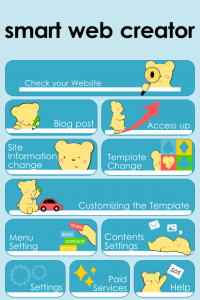 (2) Tap “Basic Plan”.
(2) Tap “Basic Plan”.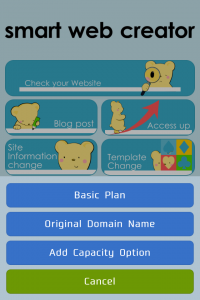 (3) Tap “Check User Policy” and confirm Terms of Use.
(3) Tap “Check User Policy” and confirm Terms of Use.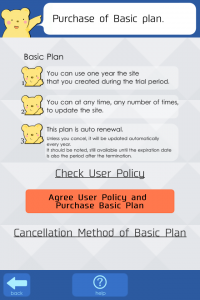 (4) Tap “Agree User Policy and Purchase Basic Plan”.(5) Please input the necessary information according to the explanation of the purchase screen.
(4) Tap “Agree User Policy and Purchase Basic Plan”.(5) Please input the necessary information according to the explanation of the purchase screen.Price : $17.99* / year (Auto renewal)
*in U.S.
◆iPhone/iPad
・It is charged in iTunes account.
・If you did not want to automatic update, please cancel automatic update before 24 hours of the last day of term. Otherwise the service is updated automatically.
・The cancellation / setting of the automatic update “setting “→” iTunes & App Store”→”Apple ID “→”View Apple ID”→”Manage App Subscriptions”→ choose the subscription to the service, and tap On to toggle the switch to Off.
◆Android
・It will pay by Paypal service.
・If you did not want to automatic update, please cancel automatic update before 24 hour of the last day of term. Otherwise the service is updated automatically.
・The cancellation of the automatic update, please refer to this page.
Common Question-Can it pay without using a credit card?
Common Question-When you can not pay
Original Domain Name
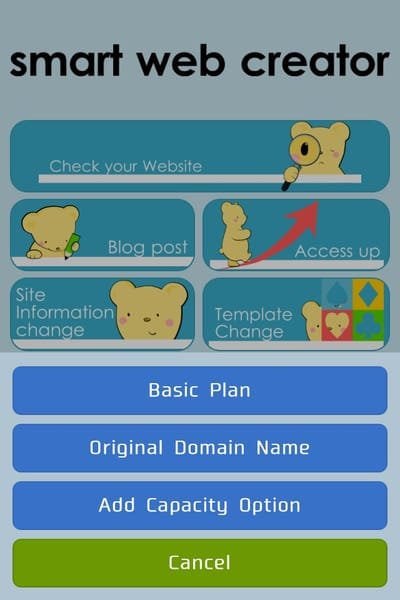
You can edit all of this text and replace it with what you want to write. For example, you can let them know how long you have been in business, what makes your company special, what are its core values and more.
Edit your About page from the Pages tab by clicking the edit button.
The About page is the core description of your website. Here is where you let clients know what your website is about.
You can edit all of this text and replace it with what you want to write. For example you can let them know how long you have been in business, what makes your company special, what are its core values and more. Edit your About page from the Pages tab by clicking the edit button.
Original Domain Name
Application procedure in the Original Domain Name service
Cancellation proceedings in the Original Domain Name service
Let’s make the higher-grade website in an Original Domain!
*As for the original domain, the participation is available for a basic plan.
-About basic plan
When set a your Original Domain Name・・・
*It becomes the URL that it is easy to learn briefly.
For example, “http://***.smart-webcrator.com” you can change it like “http://mysite.com”.
*Originality & reliability improves.
Domain is “address” on the network ,and only one in the world.
Particularly, when you make your company name or brand name in your domain one of the best merit is that site visitor remember easily in your site.
* If you want to use your original domain already own, set in “Site information Change“.
*$23.99 per year and automatically updated every year.(in U.S.) You will need two procedures if you want to cancel the original domain name service.
Application procedure in the Original Domain Name service
◆For iPhone / iPad
It will pay by Paypal service.
(1)Tap a “Paid Services” of the Edit menu screen.
(2)Tap “Original Domain Name”.
(3)Input the domain name that You want to acquire and tap “Check a Usable Domain”.


(4)You tap “Buy Now by PayPal” if you confirm that you can acquire it.
(5)Since moving to the site of PayPal and please log in. There is a need to create an account on PayPal’s site if you do not have a PayPal account.
(6)Check your purchase product, and purchase by tapping the button on “Continue to agree”.
◆For Android
It will pay by Google Play account.
*It is not possible to use Google Play gift card.
(1)Tap a “Paid Services” of the menu screen.
(2)Tap “Original Domain Name”.
(3) Input the domain name that You want to acquire and tap “Check a Usable Domain”.

(4)You tap “Purchasing Original Domain” if you confirm that you can acquire it.

(5)You file according to the explanation of the purchase screen.
*It may take a few hours until own domain is reflected.If the website does not appear, please check again after some time.
Cancellation proceedings in the Original Domain Name service
You will need two procedures in order to cancel the original domain name.
(1)Procedures for application side
Move to the “original domain name” screen from the menu screen. To turn off the toggle button at the “Automatic Updates” column of the bottom of the screen. And tap “Saving the automatic update settings” button.


(2)Procedures for the settlement service side
◆For iPhone / iPad
・Set auto-update of PayPal
Please refer to this page.
◆For Android
・Set auto-update of Google Play
Please refer to this page.
Q1.It can charge without using a credit card?
Q2.It will not be able to purchase a paid service.
Add Capacity Option
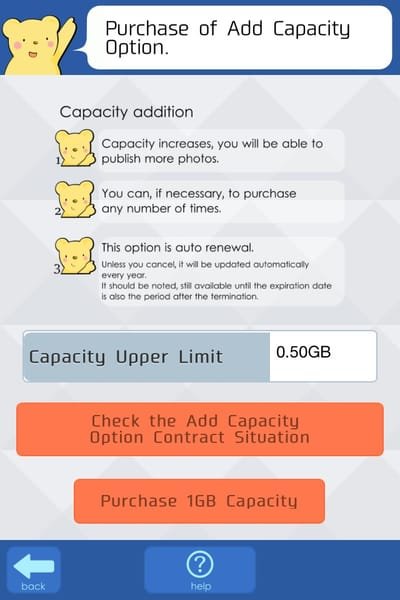
You can edit all of this text and replace it with what you want to write. For example, you can let them know how long you have been in business, what makes your company special, what are its core values and more.
Edit your About page from the Pages tab by clicking the edit button.
The About page is the core description of your website. Here is where you let clients know what your website is about.
You can edit all of this text and replace it with what you want to write. For example you can let them know how long you have been in business, what makes your company special, what are its core values and more. Edit your About page from the Pages tab by clicking the edit button.
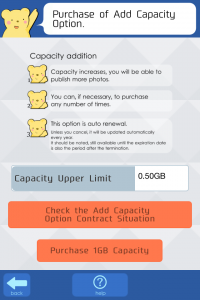
Restore Paid Service

Edit your About page from the Pages tab by clicking the edit button.
Restore Paid Service
The cases that have deleted the account during payment service term of a contract can restore the website.
(1) Sign in smart web creator application.
(when you delete the account, please register an account newly.)
(2) Tap “Settings”.
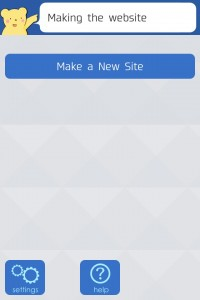 (3) Tap “Restore”.
(3) Tap “Restore”.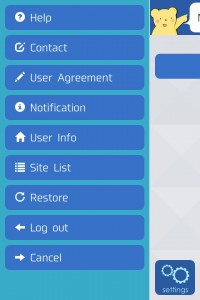
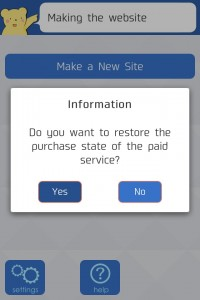
Mail for passcode confirmation does not arrive

Edit your About page from the Pages tab by clicking the edit button.
Common Question
Mail for passcode confirmation does not arrive
How to sign up account
How to post Blog
How to change the menu?
If trial period has ended, what will happen website that created?
Search for my website by the search engine,but it cannot be found.
Can it pay without using a credit card?
Could not pay each service.
When click on the “PayPal” button, but the website was not able to move to the PayPal site.
How to delete your account
Could not pay each service.
Can it pay without using a credit card?
Search for my website by the search engine,but it cannot be found.
If trial period has ended, what will happen website that created?
How to change the menu?
How to post Blog
How to sign up account
Please check contents of the following.

You can edit all of this text and replace it with what you want to write. For example, you can let them know how long you have been in business, what makes your company special, what are its core values and more.
Edit your About page from the Pages tab by clicking the edit button.
The About page is the core description of your website. Here is where you let clients know what your website is about.
You can edit all of this text and replace it with what you want to write. For example you can let them know how long you have been in business, what makes your company special, what are its core values and more. Edit your About page from the Pages tab by clicking the edit button.
How to post Blog
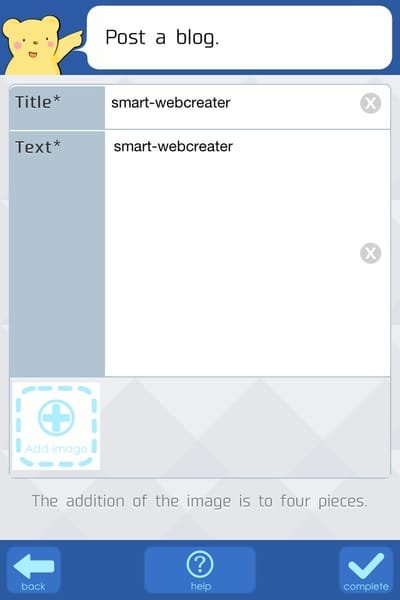
You can edit all of this text and replace it with what you want to write. For example, you can let them know how long you have been in business, what makes your company special, what are its core values and more.
Edit your About page from the Pages tab by clicking the edit button.
The About page is the core description of your website. Here is where you let clients know what your website is about.
You can edit all of this text and replace it with what you want to write. For example you can let them know how long you have been in business, what makes your company special, what are its core values and more. Edit your About page from the Pages tab by clicking the edit button.
Blog post method is the following steps.
(1) Please tap “Blog Post” at the Edit menu screen.
(2) Tap “Post a blog.”
(3) You input a Title, Text and choose a photograph (optional).
(4) When post completion, you tap “complete”.
Please refer also here.
Blog post
The reconstruction of the paid service
React Developer
Requirements
Responsibilities
Improve Your App & Grow Your Business Today
Need Help? Get In Touch With Us!
post-blog

(1) Please tap “Blog Post” at the Edit menu screen.
(2) Tap “Post a blog.”
(3) You input a Title, Text and choose a photograph (optional).
(4) When post completion, you tap “complete”.
Please refer also here.
post-blog